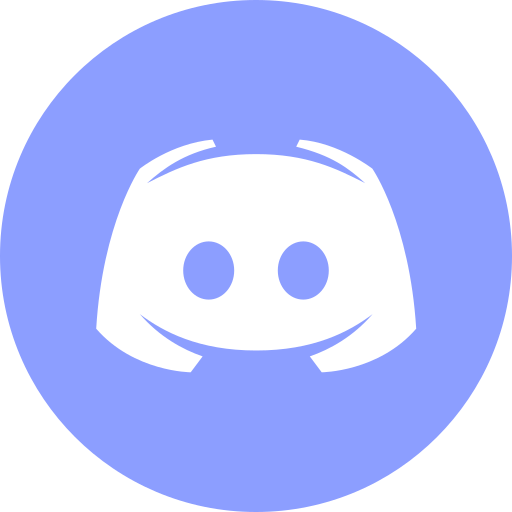Install Docker Desktop on macOS
This article is for those looking for a detailed and straightforward guide on installing Desktop Compose on macOS.
Docker Desktop is an application for building and sharing containerized applications and microservices.
Follow the link and click on the “Download for Mac” button.
This tutorial walks you through installing the Stable version of Docker Desktop. If you want to install the experimental (Edge) version of Docker Desktop, then you need to select “Edge” from the drop-down list.

Go to the Downloads folder and double-click on the Docker.dmg file with the left mouse button.

Now you need to move the Docker application to the Applications folder.

Go to “Applications” and double-click on the Docker.app file with the left mouse button.

Next, you need to confirm that you trust the Docker application that was downloaded from the Internet.
Click on the “Open” button.

In the next step, you will see a warning that Docker Desktop needs additional rights to install prerequisites.
Click on the “OK” button.

Next, you need to specify the username and password of an account with administrator rights on your computer and click on the “Install Helper” button.

Docker Desktop installation completed successfully.
Click on the “Skip tutorial” button.

Now you can start the first container.
We save the received command.

Go to “Applications”, then open the “Utilities” folder and double-click on Terminal.app with the left mouse button.

We execute the previously received command:
docker run -d -p 80:80 docker/getting-started 
We return to the Docker Desktop application.
The container has started successfully and is displayed in the Docker Desktop app.
Now click on the “Open in Browser” button, which is to the right of the running container.

The browser window will display information about the previously run command that launched your first container.

Now you need to log in with your Docker Hub account.
If you don’t already have an account on the website, then register for more options.
If you already have an account on the website, go back to the Docker Desktop application and click on the “Sign in” button located in the upper right corner.

Then we specify the login and password for the Docker Hub account and click on the “Sign in” button.

Patreon Exclusives
Join my Patreon and dive deep into the world of Docker and DevOps with exclusive content tailored for IT enthusiasts and professionals. As your experienced guide, I offer a range of membership tiers designed to suit everyone from newbies to IT experts so you will get
What You’ll Get
🏆 Patron-Only Posts: Gain access to in-depth posts that provide a closer look at Docker and DevOps techniques, including step-by-step guides, advanced tips, and detailed analysis not available to the general public.
🏆 Early Access: Be the first to view new content and tutorials, giving you a head start on the latest technologies and methods in the IT world.
🏆 Priority Support: Have your specific questions and challenges addressed with priority, ensuring you get the most tailored and direct support possible.
🏆 Influence Future Content: Your suggestions and feedback directly influence the topics and tutorials I create, making sure the content is highly relevant and useful to your needs.
🏆 Recognition and Interaction: Active participants and supporters receive shout-outs in videos and public streams, acknowledging your important role in our community.
🏆 Special Discounts: Enjoy discounts on courses and future events, exclusively available to Patreon members.
🏆 Networking Opportunities: Connect with other IT professionals and enthusiasts in a supportive and engaging environment, expanding your network and learning collaboratively.
🏆 Heartfelt Gratitude and Updates: My personal thanks for your support, which fuels the creation of more content and allows continuous improvement and expansion.
Join me now and start your journey to mastering Docker and DevOps with exclusive insights and a supportive community!
My Courses
🎓 Dive into my comprehensive IT courses designed for enthusiasts and professionals alike. Whether you’re looking to master Docker, conquer Kubernetes, or advance your DevOps skills, my courses provide a structured pathway to enhancing your technical prowess.
My Services
💼 Take a look at my service catalog and find out how we can make your technological life better. Whether it’s increasing the efficiency of your IT infrastructure, advancing your career, or expanding your technological horizons — I’m here to help you achieve your goals. From DevOps transformations to building gaming computers — let’s make your technology unparalleled!
Refill My Coffee Supplies
💖 PayPal
🏆 Patreon
💎 GitHub
🥤 BuyMeaCoffee
🍪 Ko-fi
Follow Me
🎬 YouTube
🐦 Twitter
🎨 Instagram
🐘 Mastodon
🧵 Threads
🎸 Facebook
🧊 Bluesky
🎥 TikTok
💻 LinkedIn
📣 daily.dev Squad
🧩 LeetCode
🐈 GitHub
Is this content AI-generated?
Nope! Each article is crafted by me, fueled by a deep passion for Docker and decades of IT expertise. While I employ AI to refine the grammar—ensuring the technical details are conveyed clearly—the insights, strategies, and guidance are purely my own. This approach may occasionally activate AI detectors, but you can be certain that the underlying knowledge and experiences are authentically mine.