Install Gitea Using Docker Compose
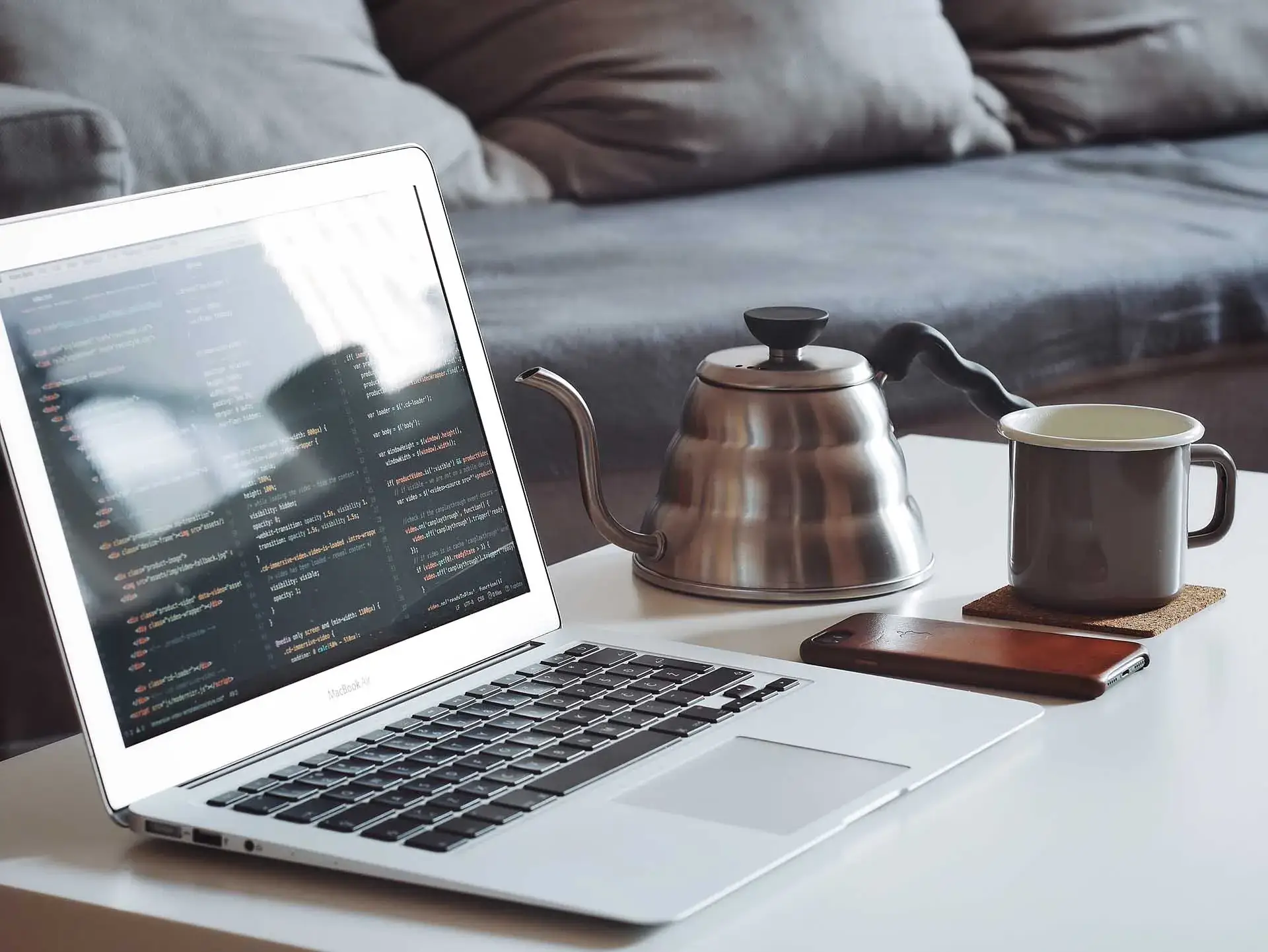
This article is for those looking for a detailed and straightforward guide on installing Gitea using Docker Compose.
Gitea is a forge software package for hosting software development version control using Git as well as other collaborative features like bug tracking, code review, continuous integration, kanban boards, tickets, and wikis. It supports self-hosting but also provides a free public first-party instance.
💾 You can find the repository used in this guide on GitHub.
NOTEWe’ll use Traefik as our reverse proxy. It’ll handle obtaining cryptographic certificates from Let’s Encrypt for your domain names and route requests to the corresponding services based on those domains.
CAUTIONTo obtain cryptographic certificates, you will need A-type records in the external DNS zone, which point to the IP address of your server where Traefik is installed. If you have created these records recently, you should wait before starting the installation of the services. Full replication of these records between DNS servers can take from a few minutes to 48 hours or even longer in rare cases.
IMPORTANTDocker Engine and Docker Compose must be installed on the server.
For a step-by-step guide on installing Docker Engine on Ubuntu Server, see Install Docker Engine and Docker Compose on Ubuntu Server
IMPORTANTOpenSSH must be installed on the server, and port 22 must be open in order to be able to connect to the server using the SSH protocol.
To install OpenSSH on the server you can use the command:
sudo apt install openssh-serverNOTETo connect to the server from a Windows system, you can use tools like PuTTY or MobaXterm.
NOTEThis guide walks you through connecting to a server with the iTerm2 terminal emulator on macOS.
CAUTIONYou will need to open the following TCP ports for access to the services:
- TCP port 80 - to obtain a free cryptographic certificate through the Let’s Encrypt certification center.
- TCP port 443 - to access the Gitea web interface.
- TCP port 2222 - for secure SSH Git operations, user SSH key management, encrypted data transfer, and server administration tasks.
We connect to the server on which Gitea is planned to be installed.
Now it is necessary to create networks for your services.
We create a network for Traefik using the command:
docker network create traefik-network
We create a network for Gitea using the command:
docker network create gitea-network
Next, you need to clone the repository that contains the configuration files, which include all the necessary conditions for Gitea to work.
You can clone the repository using the command:
git clone https://github.com/heyvaldemar/gitea-traefik-letsencrypt-docker-compose.git
Navigate to the directory with the repository using the command:
cd gitea-traefik-letsencrypt-docker-compose
Next, you need to change the variables in the .env file according to your requirements.
IMPORTANTThe
.envfile should be in the same directory asgitea-traefik-letsencrypt-docker-compose.yml.
Now let’s start Gitea with the command:
docker compose -f gitea-traefik-letsencrypt-docker-compose.yml -p gitea up -d
To access the Gitea management panel, go to https://gitea.heyvaldemar.net from your workstation, where gitea.heyvaldemar.net is the domain name of my service. Accordingly, you need to specify your domain name that points to the IP address of your server with the installed Traefik service, which will redirect the request to Gitea.
NOTEYou need to specify the domain name of the service, previously defined in the
.envfile.
Click on the “Sing In” button.

Enter the username and password previously set in the .env file, and click the “Sign In” button.

Welcome to the Gitea control panel.

To access the Traefik control panel, go to https://traefik.gitea.heyvaldemar.net from your workstation, where traefik.gitea.heyvaldemar.net is the domain name of my service. Accordingly, you need to specify your domain name that points to the IP address of your server with the installed Traefik.
NOTEYou need to specify the domain name of the service, previously defined in the
.envfile.
Enter the username and password previously set in the .env file, and click the “OK” button.

Welcome to the Traefik control panel.

Patreon Exclusives
🏆 Join my Patreon and dive deep into the world of Docker and DevOps with exclusive content tailored for IT enthusiasts and professionals. As your experienced guide, I offer a range of membership tiers designed to suit everyone from newbies to IT experts.
Tools I Personally Trust
If you’re building, breaking, and trying to keep your digital life sane (like every good DevOps engineer), these are tools I actually use every day:
🛸 Proton VPN (60% off link) - my shield on the internet. Keeps my Wi-Fi secure, hides my IP, and blocks trackers. Even on sketchy café Wi-Fi, I’m safe.
🔑 Proton Pass (50% off link) - my password vault. End-to-end encrypted logins, 2FA, and notes - all mine and only mine.
🦑 GitKraken Pro (50% off link) - my visual Git sidekick. Beautiful commit graph, easy merges, and fewer “WTF just happened?” moments.
💜 These links give you discounts - and help support the channel at no extra cost.
Gear & Books I Trust
📕 Essential DevOps books
🖥️ Studio streaming & recording kit
📡 Streaming starter kit
Social Channels
🎬 YouTube
🐦 X (Twitter)
🎨 Instagram
🐘 Mastodon
🧵 Threads
🎸 Facebook
🦋 Bluesky
🎥 TikTok
💻 LinkedIn
📣 daily.dev Squad
✈️ Telegram
🐈 GitHub
Community of IT Experts
👾 Discord
Is this content AI-generated?
No. Every article on this blog is written by me personally, drawing on decades of hands-on IT experience and a genuine passion for technology.
I use AI tools exclusively to help polish grammar and ensure my technical guidance is as clear as possible. However, the core ideas, strategic insights, and step-by-step solutions are entirely my own, born from real-world work.
Because of this human-and-AI partnership, some detection tools might flag this content. You can be confident, though, that the expertise is authentic. My goal is to share road-tested knowledge you can trust.
