Install OpenJDK on Ubuntu Server
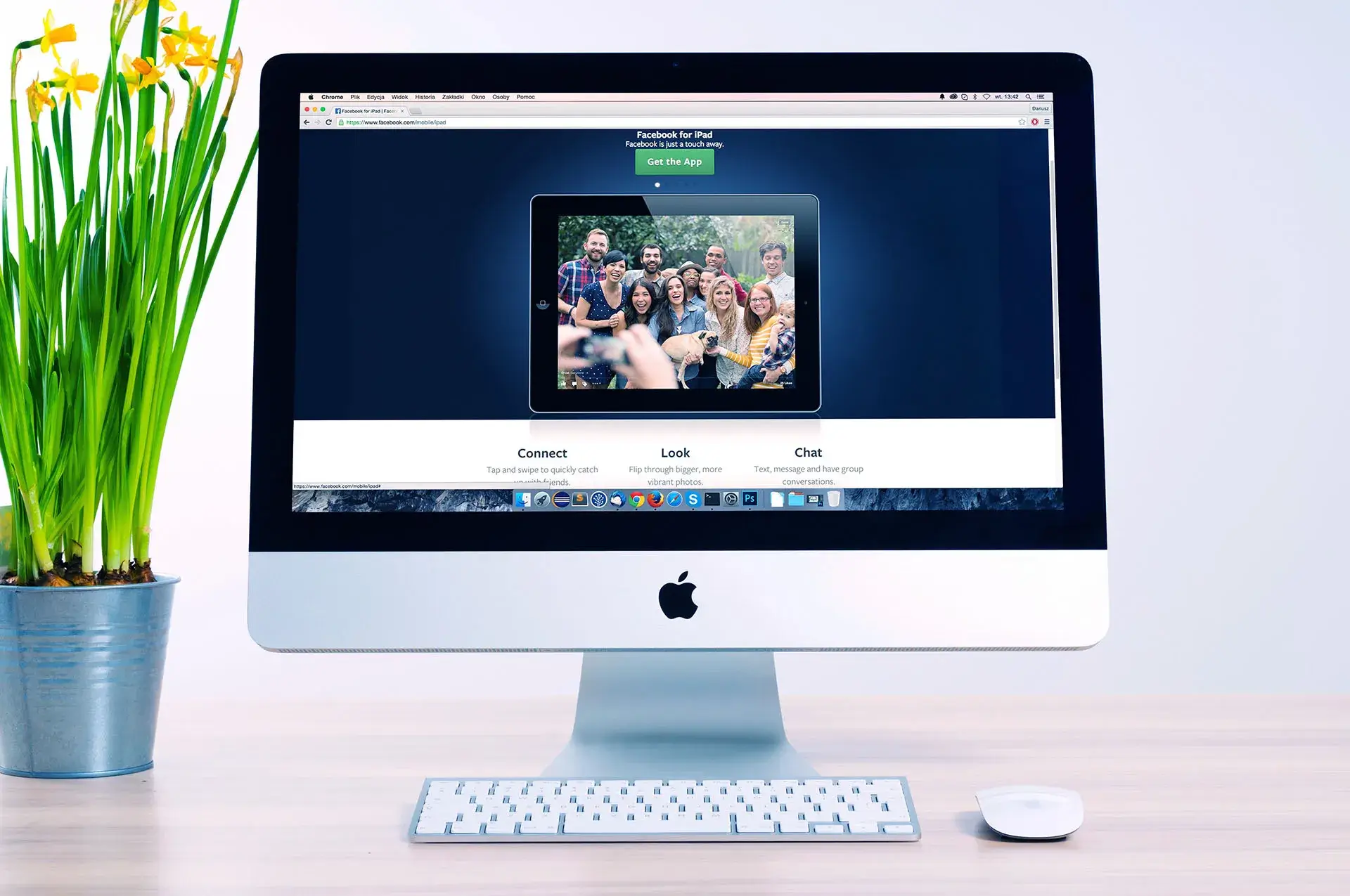
This article is for those looking for a detailed and straightforward guide on installing OpenJDK on Ubuntu Server.
NOTEWith the release of Java 11, Oracle JDK became commercial and is no longer free.
OpenJDK is an open-source implementation of the Java Standard Edition platform with contributions from Oracle and the Java open community. The Oracle JDK build process is built from the OpenJDK source, so there isn’t much difference between Oracle JDK and OpenJDK.
NOTEOpenJDK is free but will need to be updated every 6 months.
IMPORTANTOpenSSH must be installed on the server, and port 22 must be open in order to be able to connect to the server using the SSH protocol.
To install OpenSSH on a server, you can use the command:
sudo apt install openssh-serverNOTEThis guide walks you through connecting to a server with the iTerm2 terminal emulator on macOS.
We connect to the server on which you plan to install OpenJDK.
Update the local package index to the latest changes in the repositories using the command:
sudo apt update
You may need a Java Development Kit (JDK) in addition to the JRE in order to compile and run certain Java-based software.
To install the JDK, run the following command, which will also install the JRE:
sudo apt-get install -y default-jdk
Now you need to make sure that OpenJDK is installed correctly. To do this, you need to run the command:
java -version
Based on the message received, OpenJDK is installed correctly.
Many programs written with Java use the “JAVA_HOME” environment variable to determine where Java is installed. Therefore, you need to define this variable and assign it a value containing the path to the Java installation location.
Let’s define the path to the Java installation location using the command:
sudo update-alternatives --config java
In this example, the path to the Java installation location looks like this:
/usr/lib/jvm/java-11-openjdk-amd64/bin/In order to define an environment variable and assign a value to it, you need to make changes to the “environment” file by opening it in a text editor using the command:
sudo vim /etc/environment
Press the “i” button to switch to edit mode, then at the end of the file define a new variable “JAVA_HOME” and assign it a value containing the path to the Java installation location obtained earlier.
JAVA_HOME="/usr/lib/jvm/java-11-openjdk-amd64/bin/"NOTEThe path to the Java installation location must be specified up to and including the “bin” folder.

Now press the “Esc” button to exit edit mode, then type "

Next, you need to apply the changes made to the current session using the command:
source /etc/environment
Now let’s make sure that the environment variable has the correct value using the command:
echo $JAVA_HOME
Based on the message received, the environment variable has the correct value.

Patreon Exclusives
🏆 Join my Patreon and dive deep into the world of Docker and DevOps with exclusive content tailored for IT enthusiasts and professionals. As your experienced guide, I offer a range of membership tiers designed to suit everyone from newbies to IT experts.
Tools I Personally Trust
If you’re building, breaking, and trying to keep your digital life sane (like every good DevOps engineer), these are tools I actually use every day:
🛸 Proton VPN (60% off link) - my shield on the internet. Keeps my Wi-Fi secure, hides my IP, and blocks trackers. Even on sketchy café Wi-Fi, I’m safe.
🔑 Proton Pass (50% off link) - my password vault. End-to-end encrypted logins, 2FA, and notes - all mine and only mine.
🦑 GitKraken Pro (50% off link) - my visual Git sidekick. Beautiful commit graph, easy merges, and fewer “WTF just happened?” moments.
💜 These links give you discounts - and help support the channel at no extra cost.
Gear & Books I Trust
📕 Essential DevOps books
🖥️ Studio streaming & recording kit
📡 Streaming starter kit
Social Channels
🎬 YouTube
🐦 X (Twitter)
🎨 Instagram
🐘 Mastodon
🧵 Threads
🎸 Facebook
🦋 Bluesky
🎥 TikTok
💻 LinkedIn
📣 daily.dev Squad
✈️ Telegram
🐈 GitHub
Community of IT Experts
👾 Discord
Is this content AI-generated?
No. Every article on this blog is written by me personally, drawing on decades of hands-on IT experience and a genuine passion for technology.
I use AI tools exclusively to help polish grammar and ensure my technical guidance is as clear as possible. However, the core ideas, strategic insights, and step-by-step solutions are entirely my own, born from real-world work.
Because of this human-and-AI partnership, some detection tools might flag this content. You can be confident, though, that the expertise is authentic. My goal is to share road-tested knowledge you can trust.
