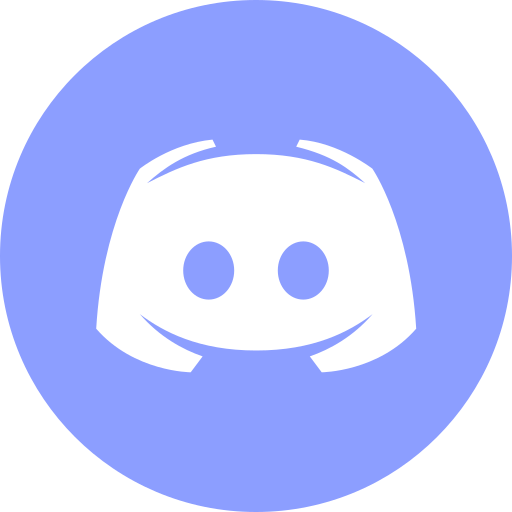Install Confluence Using Docker Compose
This article is for those looking for a detailed and straightforward guide on installing Confluence using Docker Compose.
Confluence is a web-based corporate wiki developed by Australian software company Atlassian.
💾 You can find the repository used in this guide on GitHub.
We’ll use Traefik as our reverse proxy. It’ll handle obtaining cryptographic certificates from Let’s Encrypt for your domain names and route requests to the corresponding services based on those domains.
❗ To obtain cryptographic certificates, you will need A-type records in the external DNS zone, which point to the IP address of your server where Traefik is installed. If you have created these records recently, you should wait before starting the installation of the services. Full replication of these records between DNS servers can take from a few minutes to 48 hours or even longer in rare cases.
In this guide, we will consider the case where you already have a server with Ubuntu Server 22.04 LTS installed on it.
You can find detailed information on how to install Ubuntu Server 22.04 LTS in my guide “Install Ubuntu Server 22.04 LTS”.
Docker Engine and Docker Compose must also be installed on the server.
You can learn how to install Docker Engine on Ubuntu Server by reading Install Docker Engine and Docker Compose on Ubuntu Server”.
In addition, OpenSSH must be installed on the server, and port 22 must be open in order to be able to connect to the server using the SSH protocol.
To install OpenSSH on the server you can use the command:
sudo apt install openssh-serverIf you plan to connect to the server using the Windows operating system, you can use PuTTY or MobaXterm.
This guide covers connecting to the server using the terminal emulator iTerm2, installed on the macOS operating system.
💡 Please note, you will need to open the following TCP ports for access to the services:
- TCP port 80 - to obtain a free cryptographic certificate through the Let’s Encrypt certification center.
- TCP port 443 - to access the Confluence web interface.
- TCP port 8091 - for Synchrony communication.
We connect to the server on which Confluence is planned to be installed.
Now it is necessary to create networks for your services.
We create a network for Traefik using the command:
docker network create traefik-network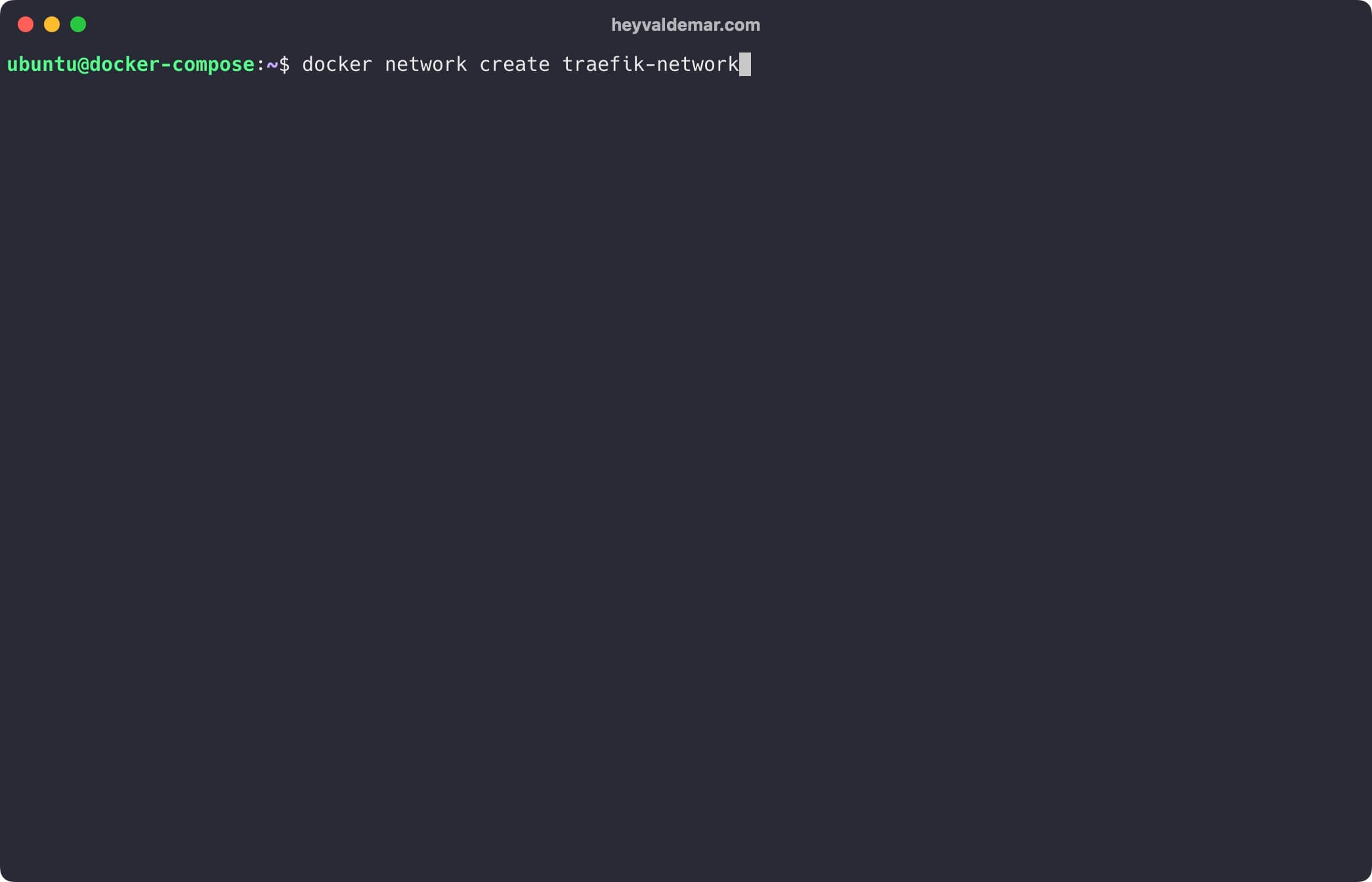
We create a network for Confluence using the command:
docker network create confluence-network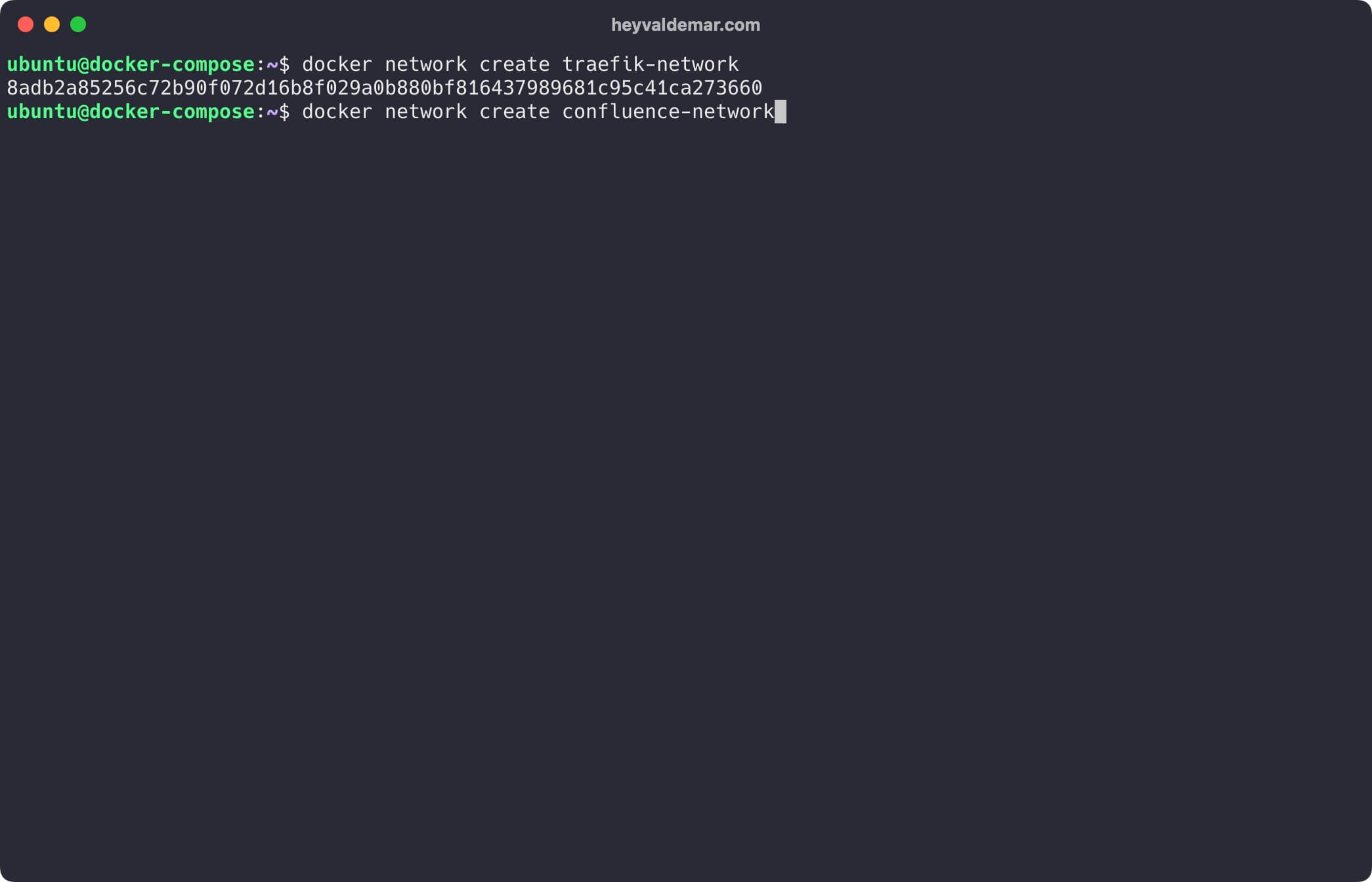
Next, you need to clone the repository that contains the configuration files, which include all the necessary conditions for Confluence to work.
You can clone the repository using the command:
git clone https://github.com/heyValdemar/confluence-traefik-letsencrypt-docker-compose.git
Navigate to the directory with the repository using the command:
cd confluence-traefik-letsencrypt-docker-compose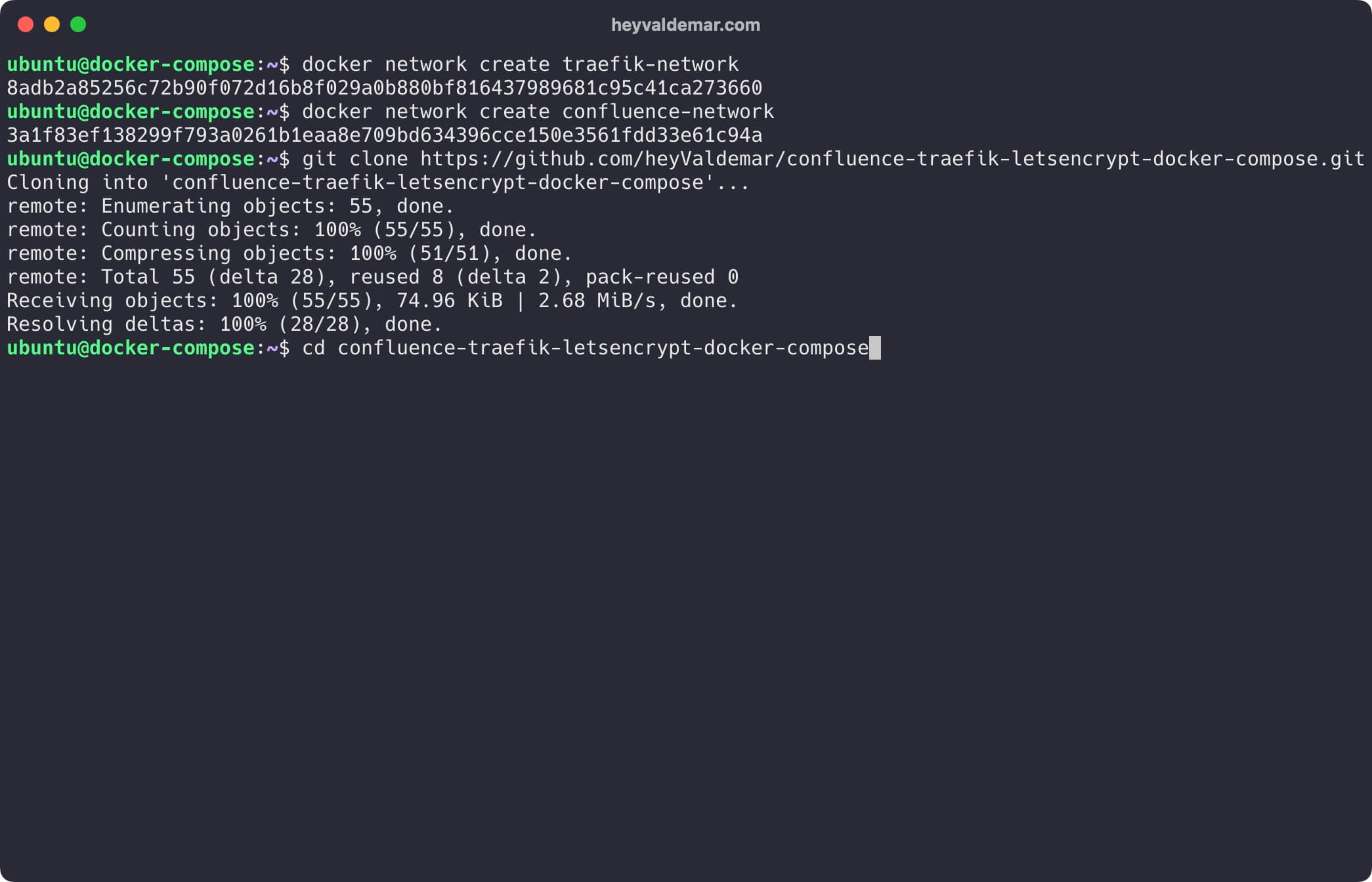
Next, you need to change the variables in the .env file according to your requirements.
💡 Note that the .env file should be in the same directory as confluence-traefik-letsencrypt-docker-compose.yml.
Now let’s start Confluence with the command:
docker compose -f confluence-traefik-letsencrypt-docker-compose.yml -p confluence up -d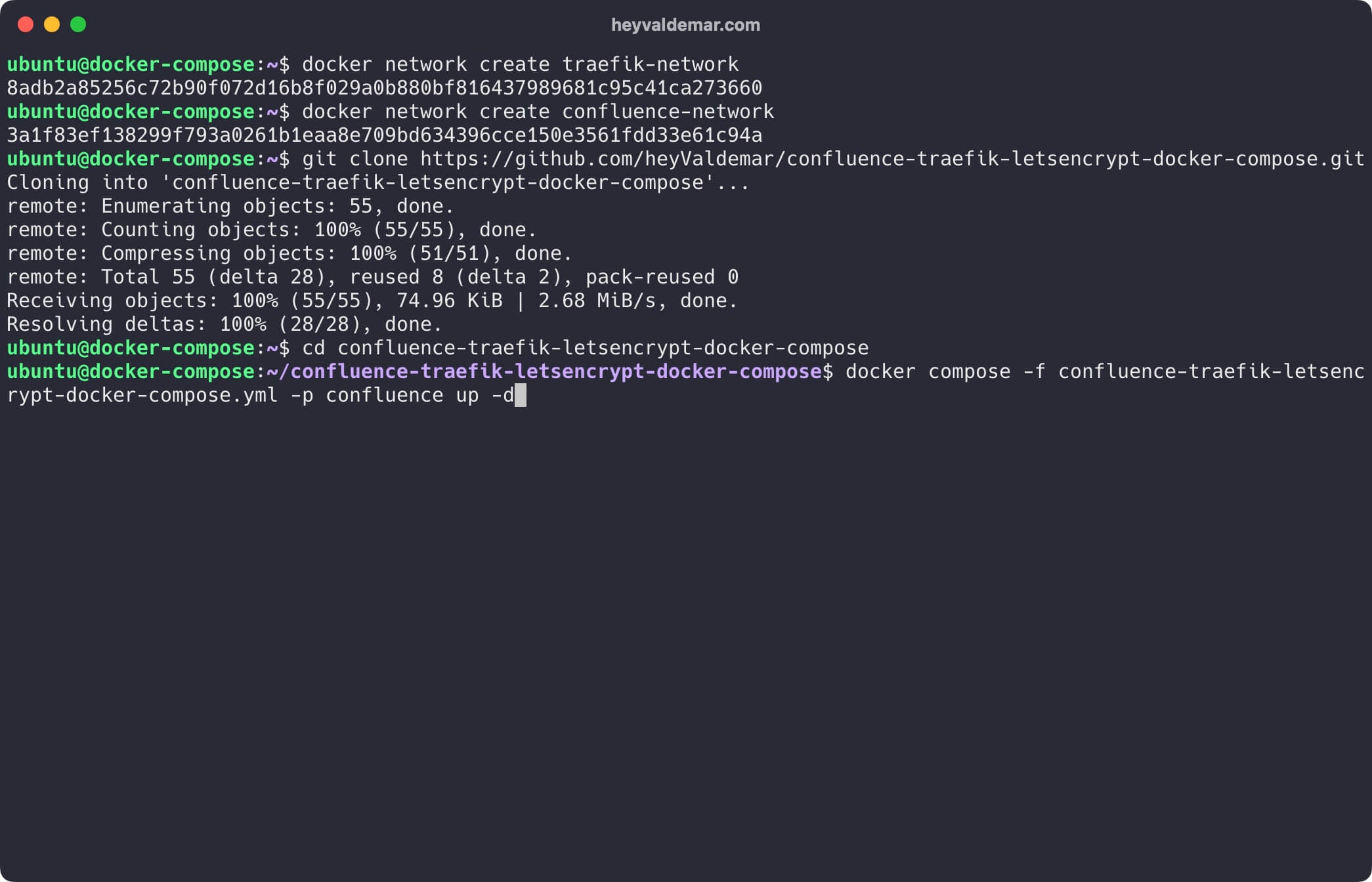
To access the Confluence management panel, go to https://confluence.heyvaldemar.net from your workstation, where confluence.heyvaldemar.net is the domain name of my service. Accordingly, you need to specify your domain name that points to the IP address of your server with the installed Traefik service, which will redirect the request to Confluence.
💡 Note that you need to specify the domain name of the service, previously defined in the .env file.
You’ll now need to enter a license key for Confluence.
If you don’t have one, you can obtain a temporary key to test out Confluence.
Click “Get an evaluation license” to proceed.
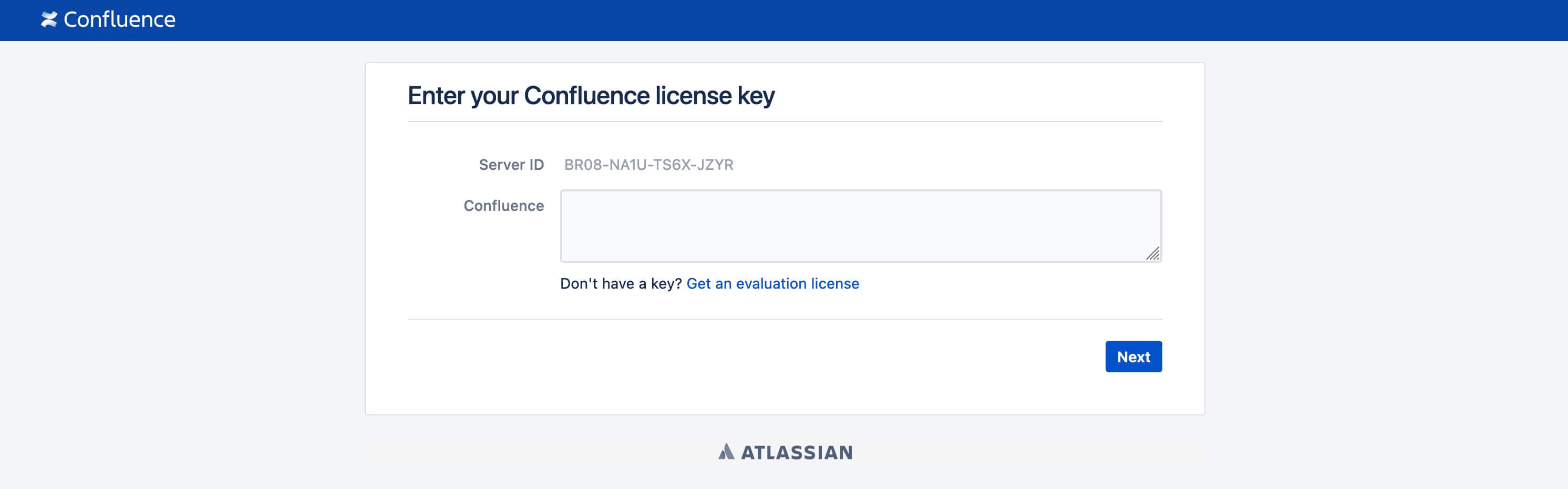
If you possess an Atlassian account, input the email address linked to that account in the “Enter email” field, then click the “Continue” button.
Enter the password for your Atlassian account and click the “Log in” button.
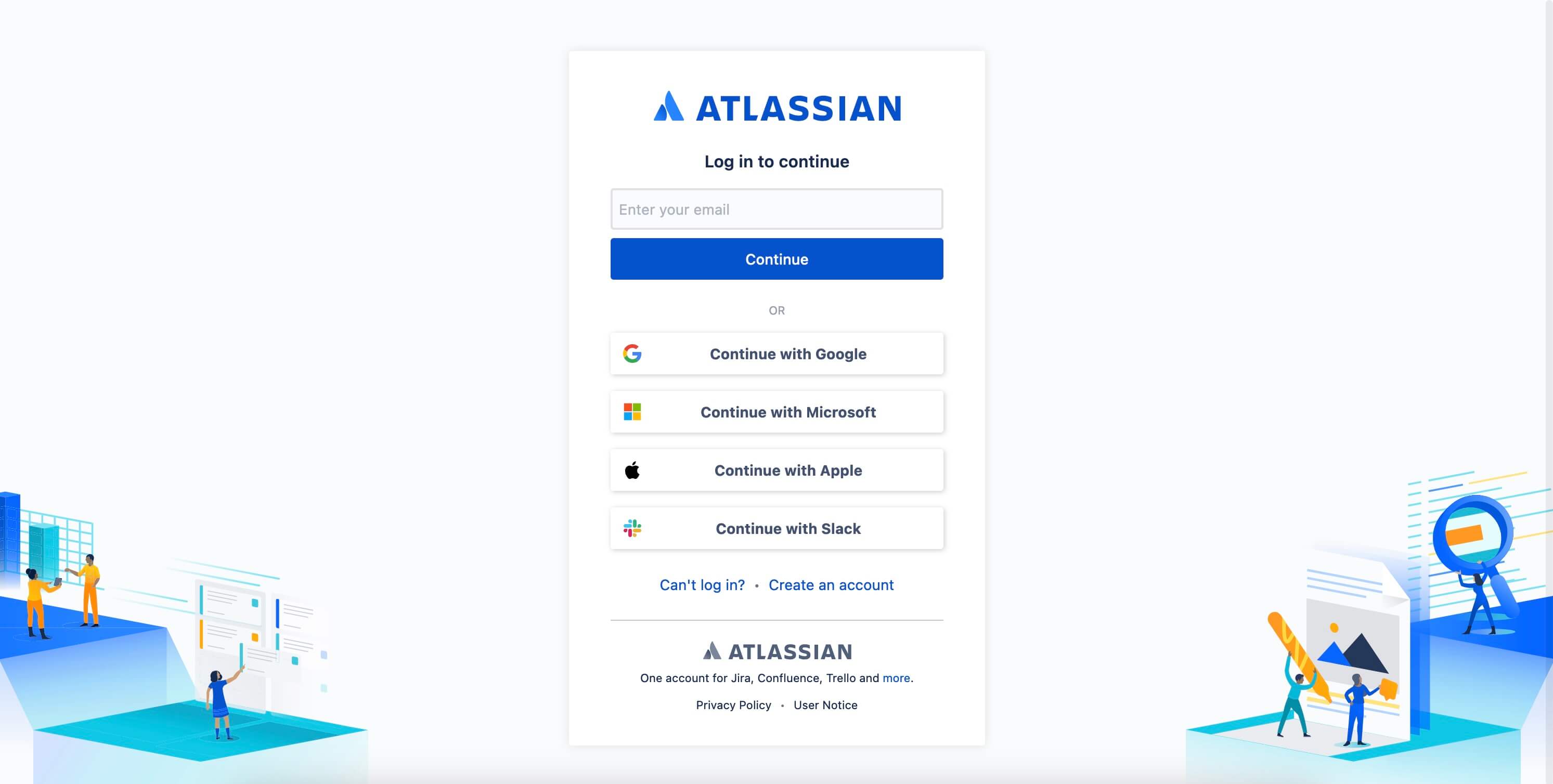
For the next step, indicate the product you need a temporary license key for and enter your organization’s name.
Click the “Generate License” button to secure a temporary license for Confluence.

Next, you’ll need to confirm the installation of the temporary Confluence license key on your server.
Click the “Yes” button to proceed.
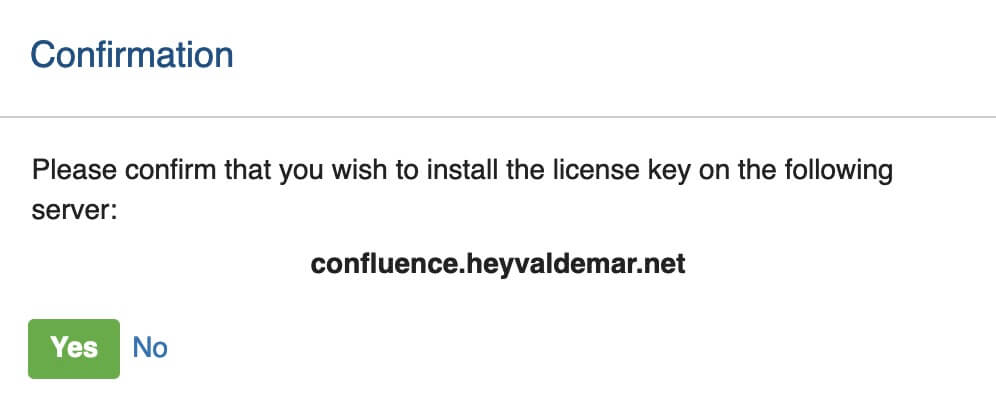
In the “Confluence” field, enter the temporary license key you received earlier and then click the “Next” button.
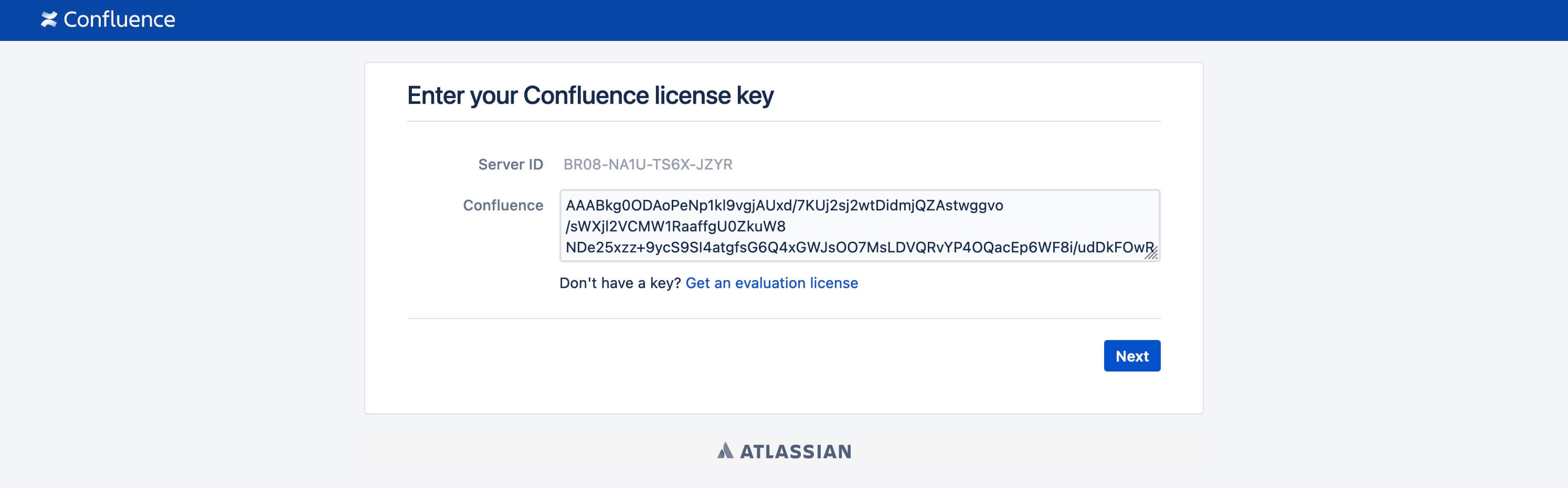
Choose the “Non-clustered (single node)” option and then click the “Next” button.
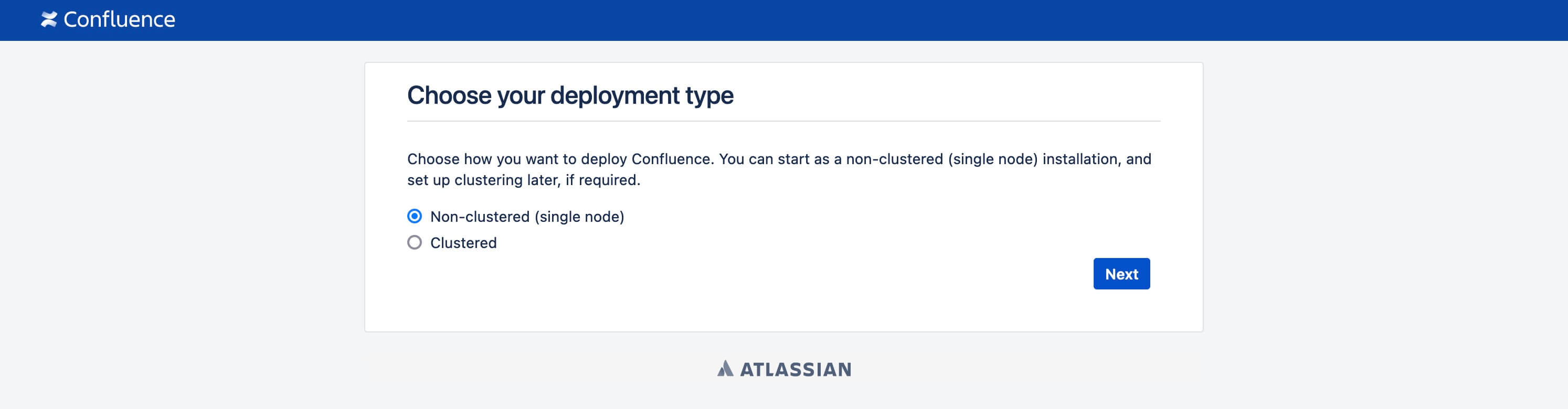
For the upcoming step, you can either begin with an example site or choose to add content yourself.
Click the “Example Site” button to continue.
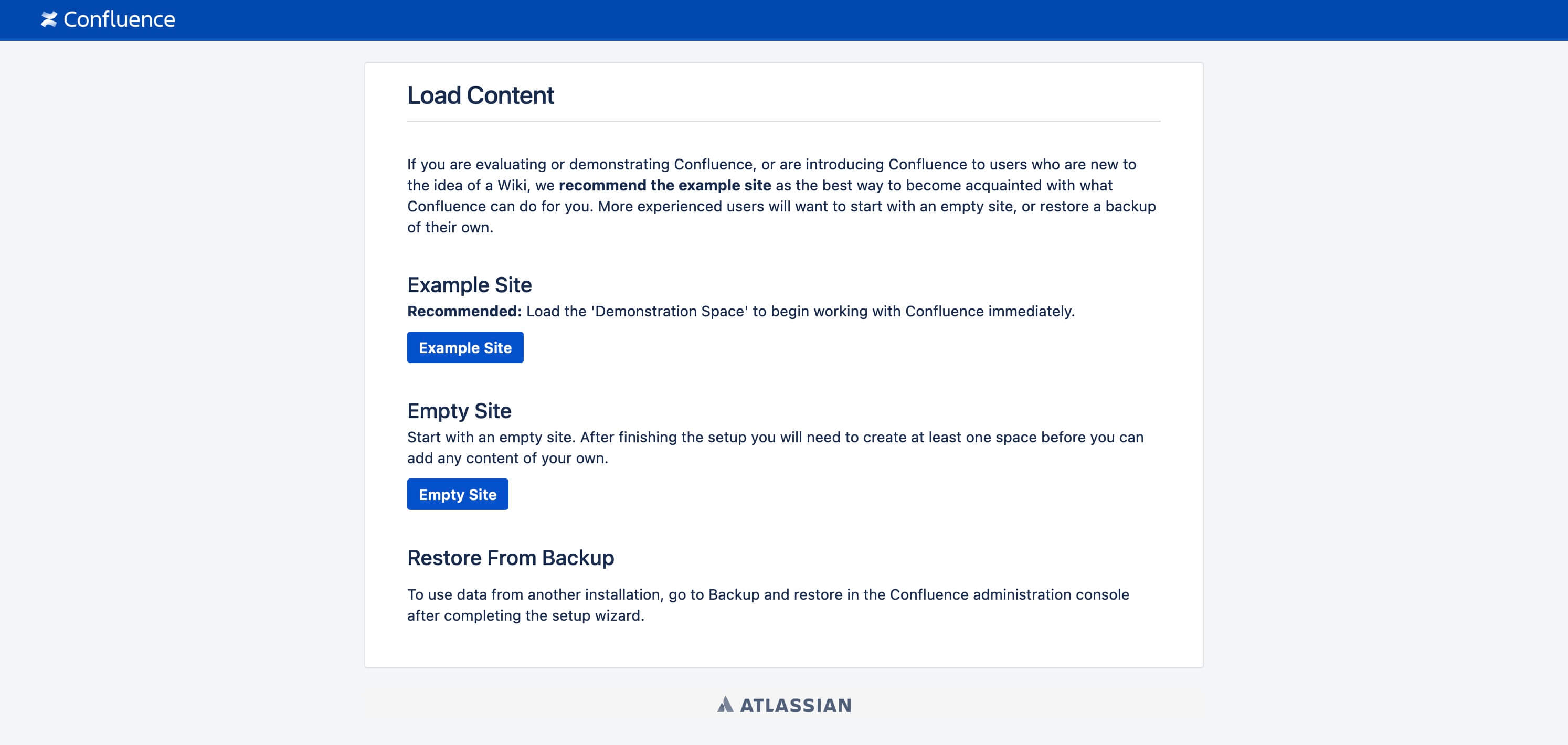
Click the “Manage users and groups within Confluence” button to proceed.
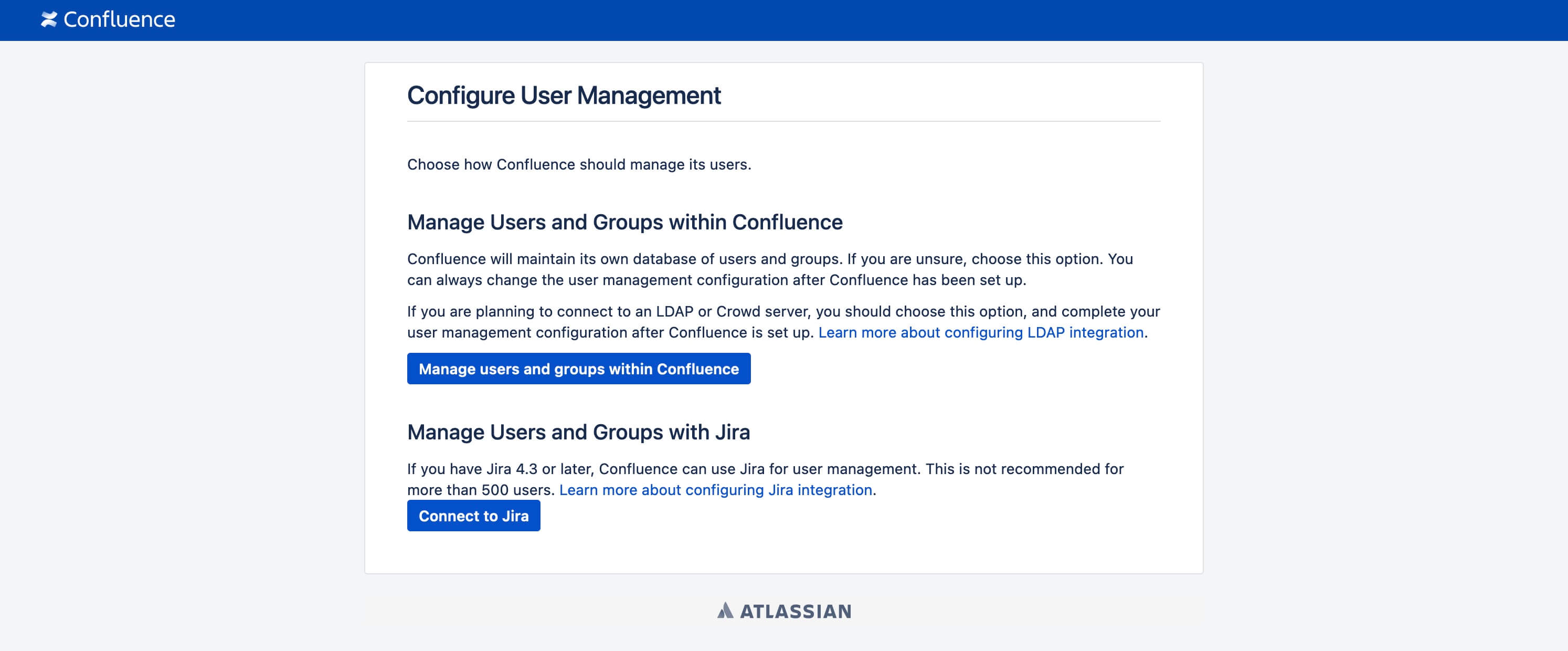
For the next step, please enter your username, name, email address, and password to set up a Confluence administrator account.
Click the “Next” button to continue.
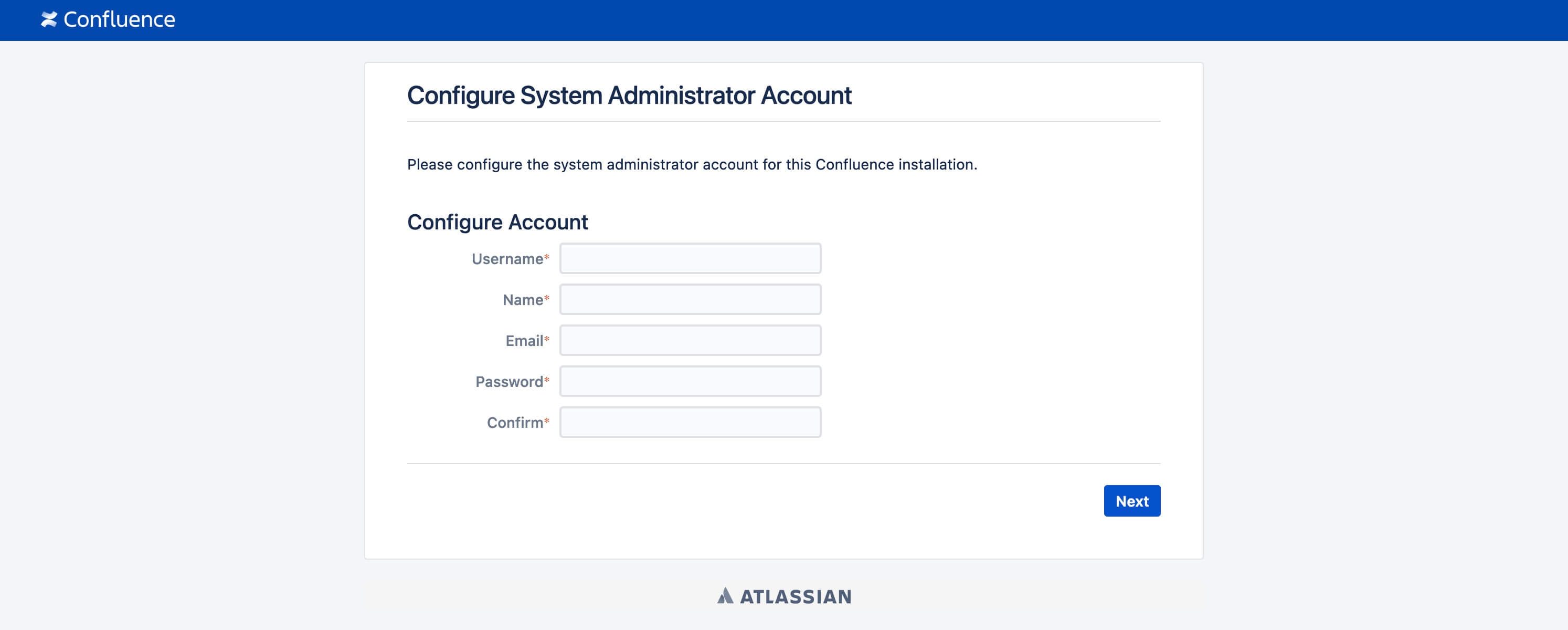
Confluence is all set and ready to use.
Click the “Start” button to begin.
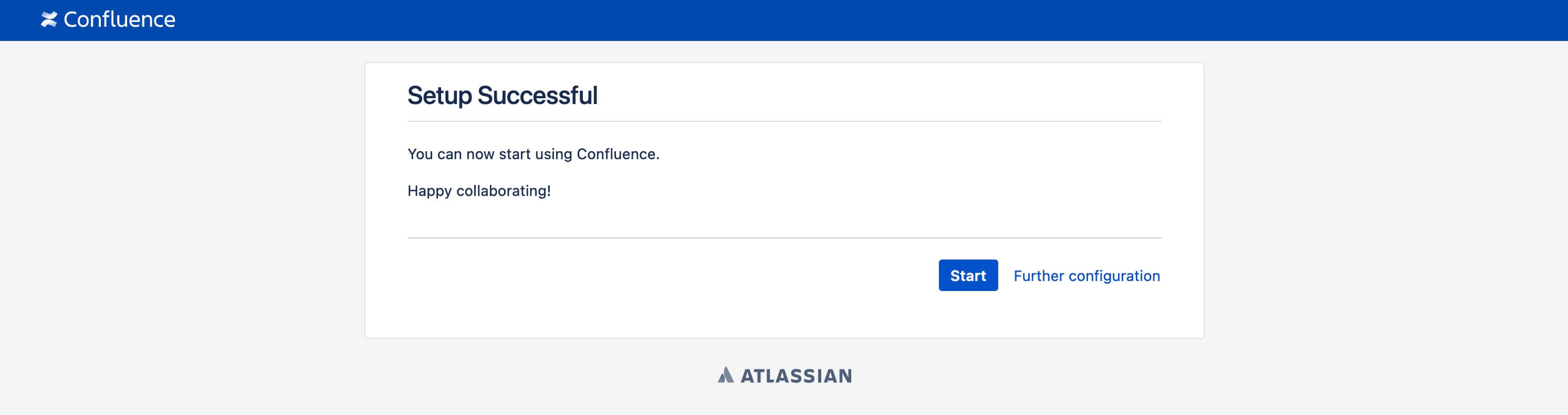
You can now establish a dedicated space for your team, allowing them to work on their projects.

To access the Traefik control panel, go to https://traefik.confluence.heyvaldemar.net from your workstation, where confluence.zabbix.heyvaldemar.net is the domain name of my service. Accordingly, you need to specify your domain name that points to the IP address of your server with the installed Traefik.
💡 Note that you need to specify the domain name of the service, previously defined in the .env file.
Enter the username and password previously set in the .env file, and click the “OK” button.
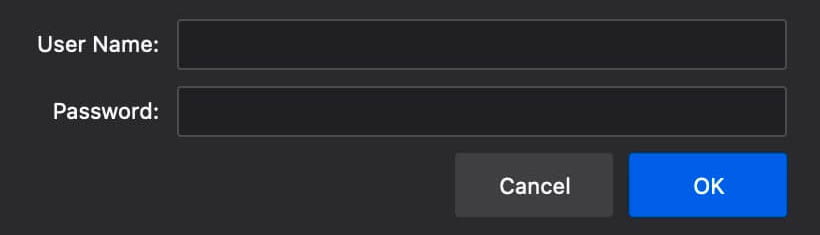
Welcome to the Traefik control panel.
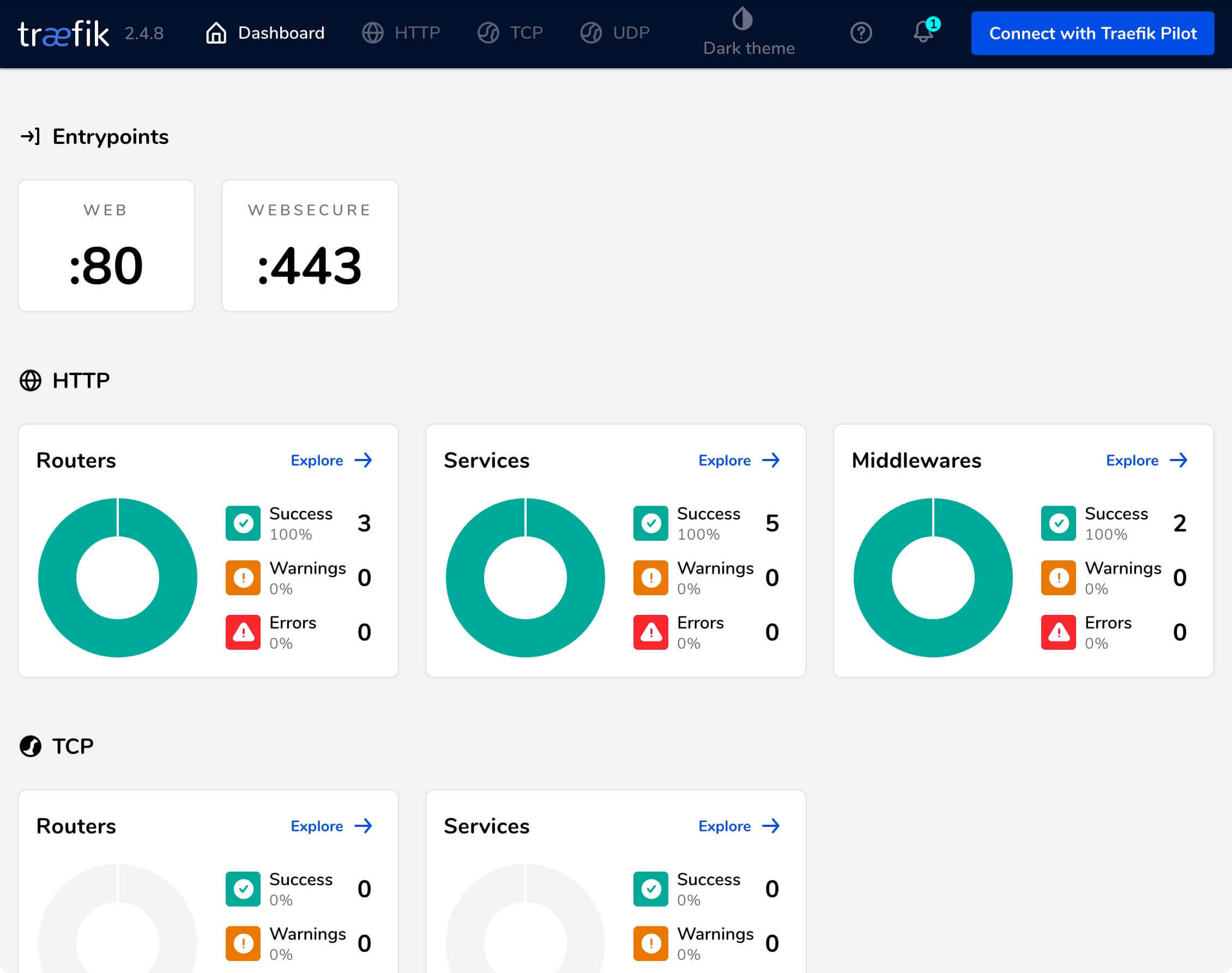
My Services
💼 Take a look at my service catalog and find out how we can make your technological life better. Whether it’s increasing the efficiency of your IT infrastructure, advancing your career, or expanding your technological horizons — I’m here to help you achieve your goals. From DevOps transformations to building gaming computers — let’s make your technology unparalleled!
Refill the Author’s Coffee Supplies
💖 PayPal
🏆 Patreon
💎 GitHub
🥤 BuyMeaCoffee
🍪 Ko-fi